Beamline Control GUI's
Control of the beamline is done through GUI's that make use of the underlying EPICS control software. The data analysis computer (hostname: wks-w003706) has a folder on the desktop labelled "Beamline GUI".

Within this folder is a shortcut link to a program called Xming that is needed to connect to a beamline computer to run the GUI programs through SSH connections.
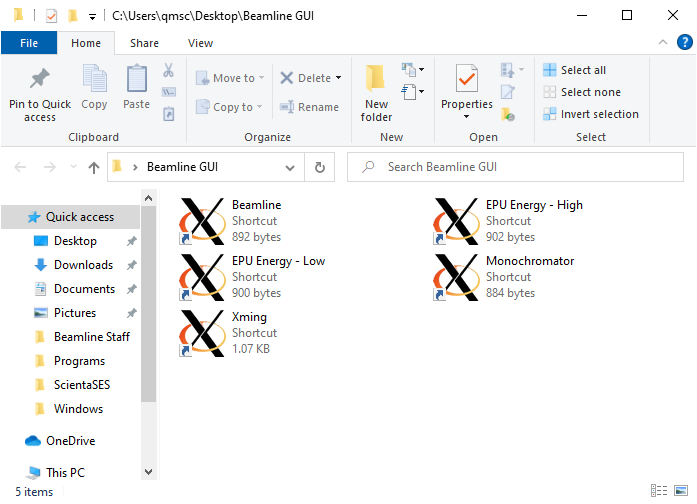
Before any GUI links will work the Xming program needs to be running. You can tell the status of it by looking at the Windows taskbar on the bottom right. You should see the Xming icon there (the letter 'X' with a red/orange circle).
Photon Energy and Polarization
Changing the photon energy requires changing the energy of the undulator, the monochromator, and the electron analyzer. Remember to check that all are at their required energy after completing the following steps:
1.) Close the last gate valve before the endstation:
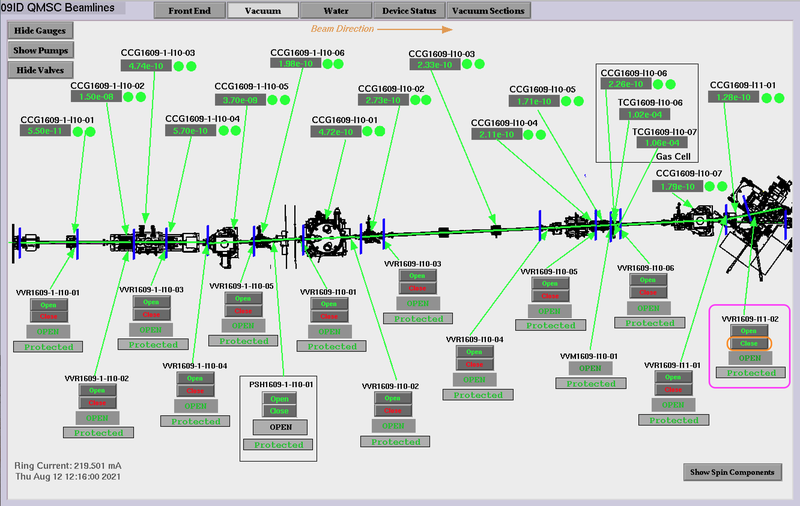
2.) Open the EPICS beamline GUI labelled "EPU Energy - Low" (15-200 eV) or "EPU Energy - High" (200-1200 eV) depending on the energy range you are working with. You will be greeted with the following:
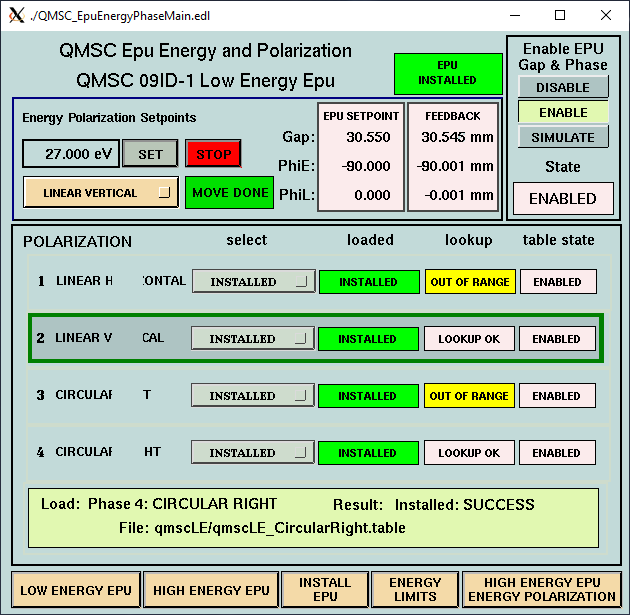
3.) Now enter the energy desired in eV, and polarization (linear horizontal, linear vertical, circular left, circular right) using the drop-down selection box and click the 'SET' button
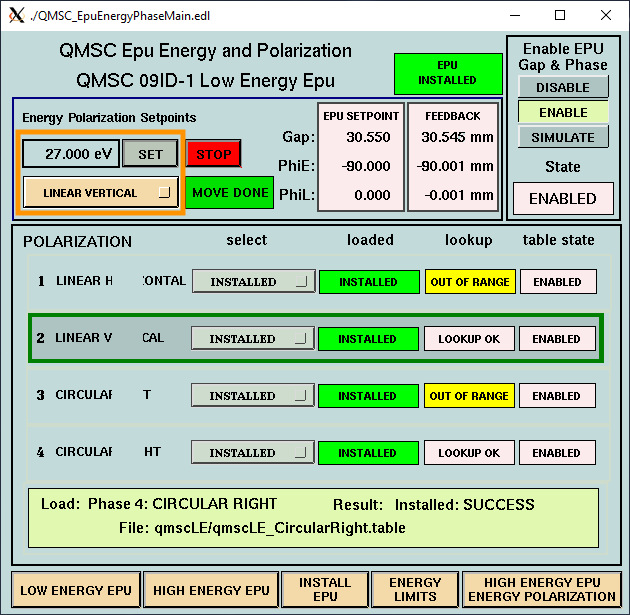
You can follow the progress of the energy change by comparing the 'EPU SETPOINT' numbers with the 'FEEDBACK' numbers; when they match the energy change is complete
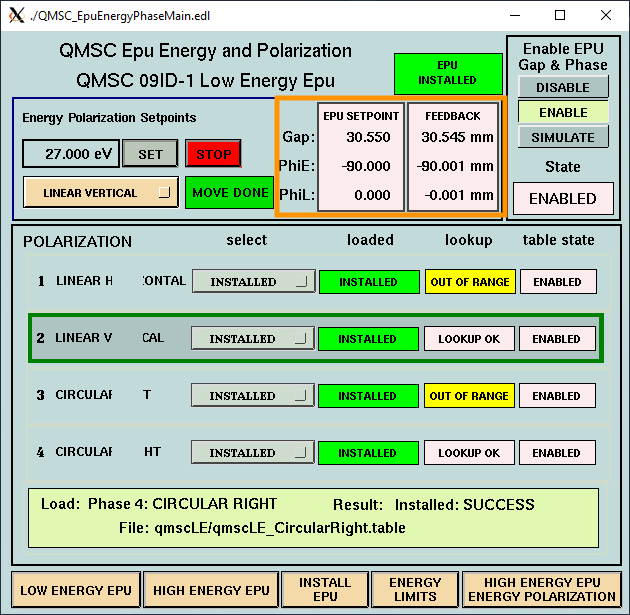
If the move does not complete and the 'MOVE DONE' status indicator instead is red with the word 'ERROR', try clicking on 'SET' once again, and the gap and phase should complete their move. If after several attempts this does not work, contact beamline staff.
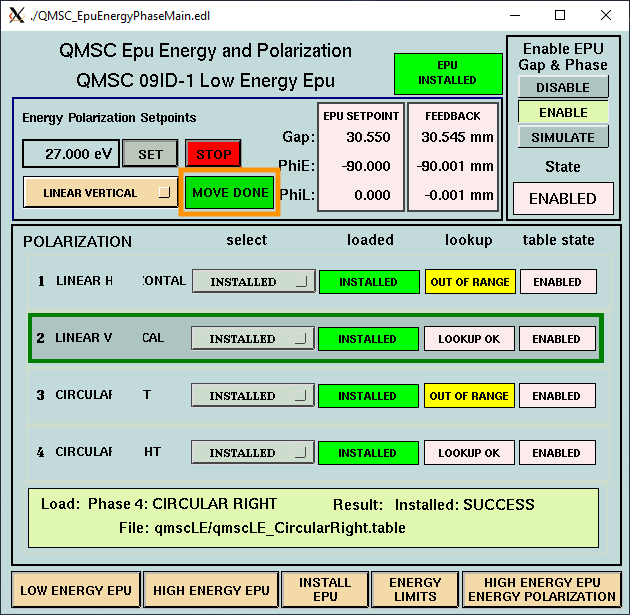
4.) Open the EPICS beamline GUI labelled 'Monochromator', this one takes a few extra seconds to load, so patience is needed:
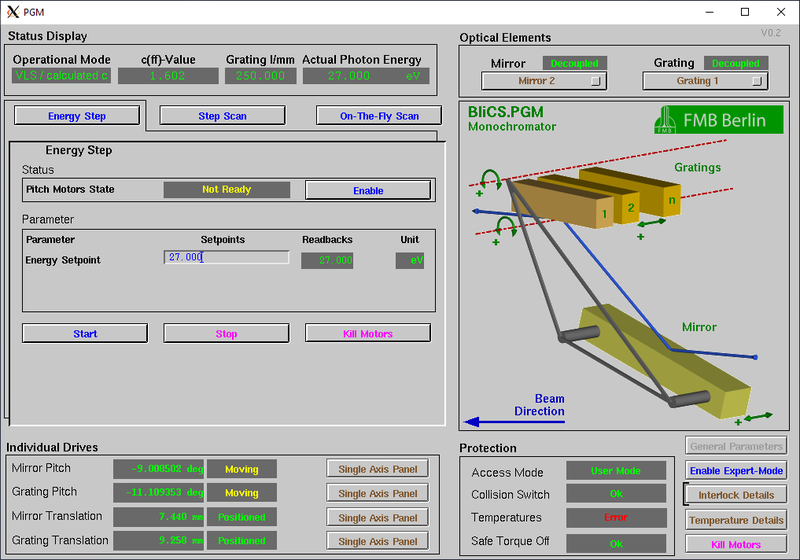
Click in the box under the 'Setpoints' label to adjust the energy. Hit 'Enter/Return' on the keyboard to start the energy change process.
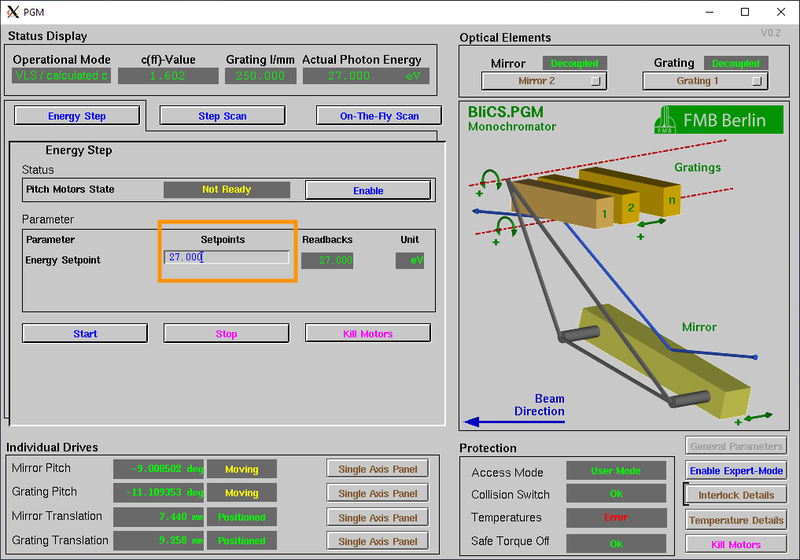
Once the 'Actual Photon Energy' and the 'Setpoints' values match the energy change is complete.
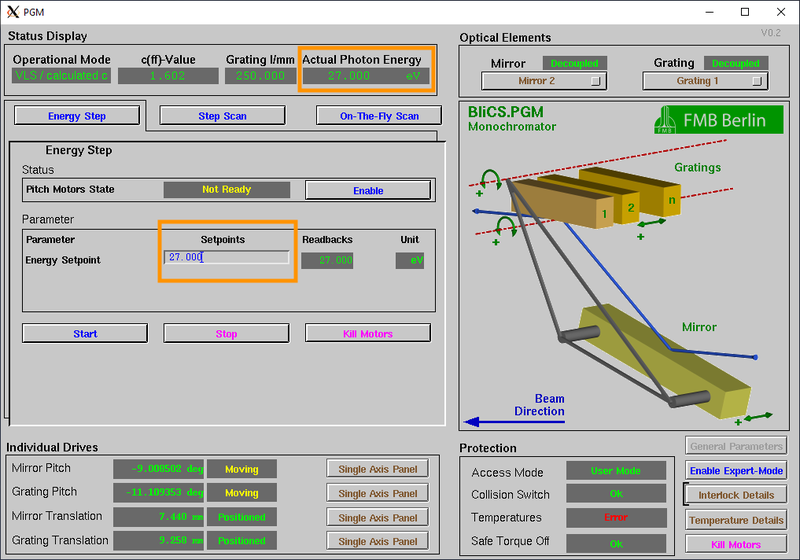
5.) Open LabVIEW (or SES) and change the 'central energy' to match the new photon energy. This is critical to avoid damage to the analyzer MCP by flooding it with too many electrons. Once the analyzer energy matches the beamline energy you can proceed to open the last beamline gate valve and proceed with measurements.